Approvals
Here, you may quickly assess and accept a wide range of product and product template creation/amendment requests.
Requests for product and product template amendments are provided separately under the Templates and Products tabs.
Templates:
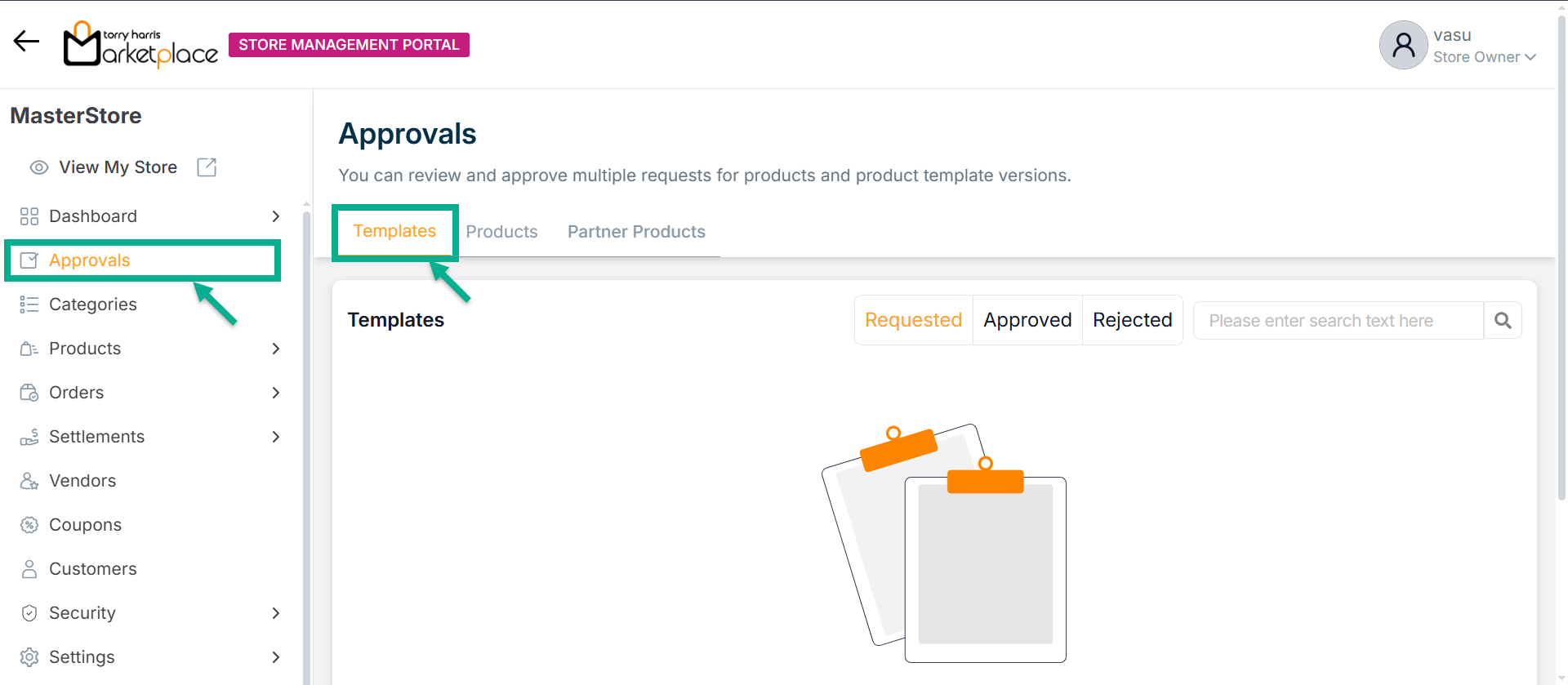
The Templates tab allows users to approve, review, or reject the templates submitted through the vendor portal.
The Requested, Approved, and Rejected templates are separated and shown in their respective tabs.
Products:
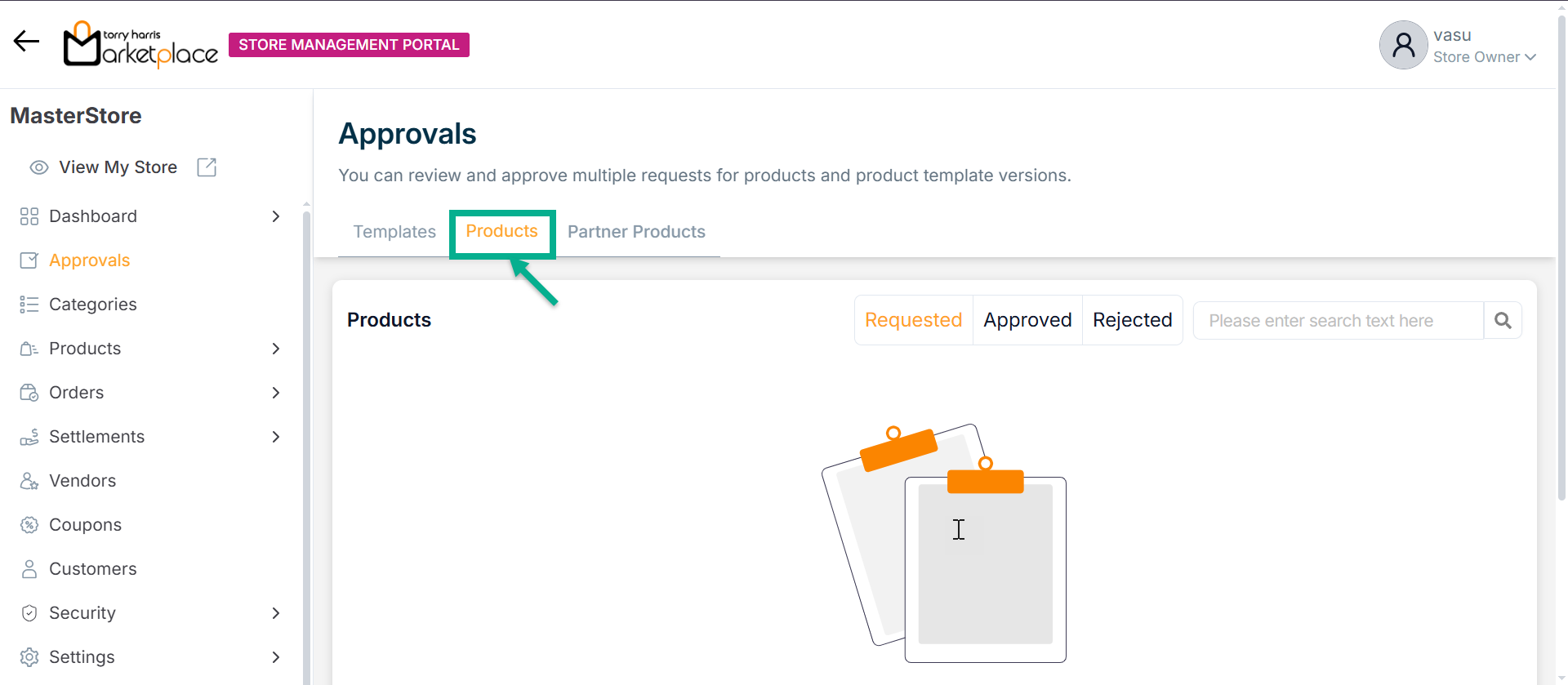
Use the search function to filter certain products by entering Title or Requested by data.
The Products tab allows users to approve, review, or reject the products submitted through the vendor portal.
The Requested, Approved, and Rejected products are separated and shown in their respective tabs.
Partner Products:
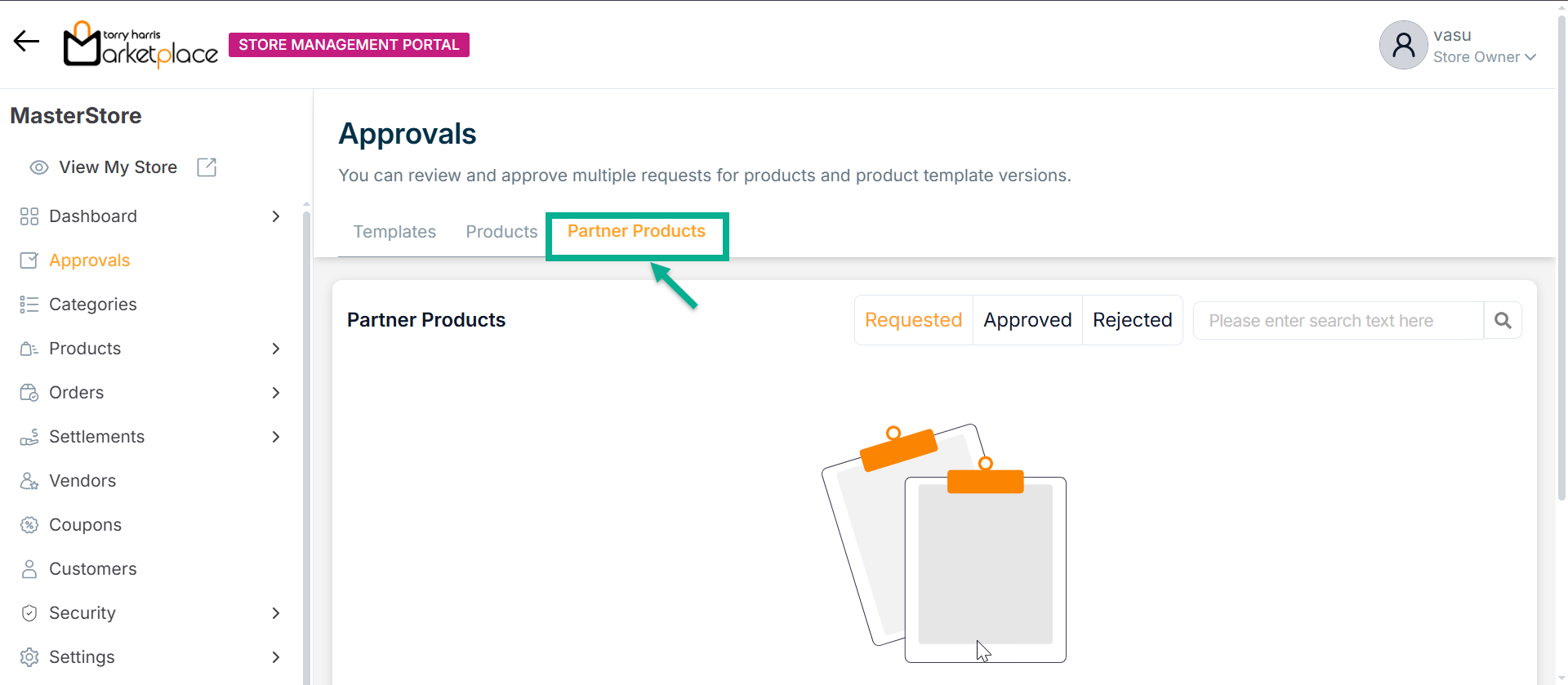
Use the search function to filter certain products by entering Title or Requested by data.
The Partner Products tab allows users to approve, review, or reject the products submitted through the Partner Store.
The Requested, Approved, and Rejected partner products are separated and shown in their respective tabs.
Reviewing the Template
- Click Review.
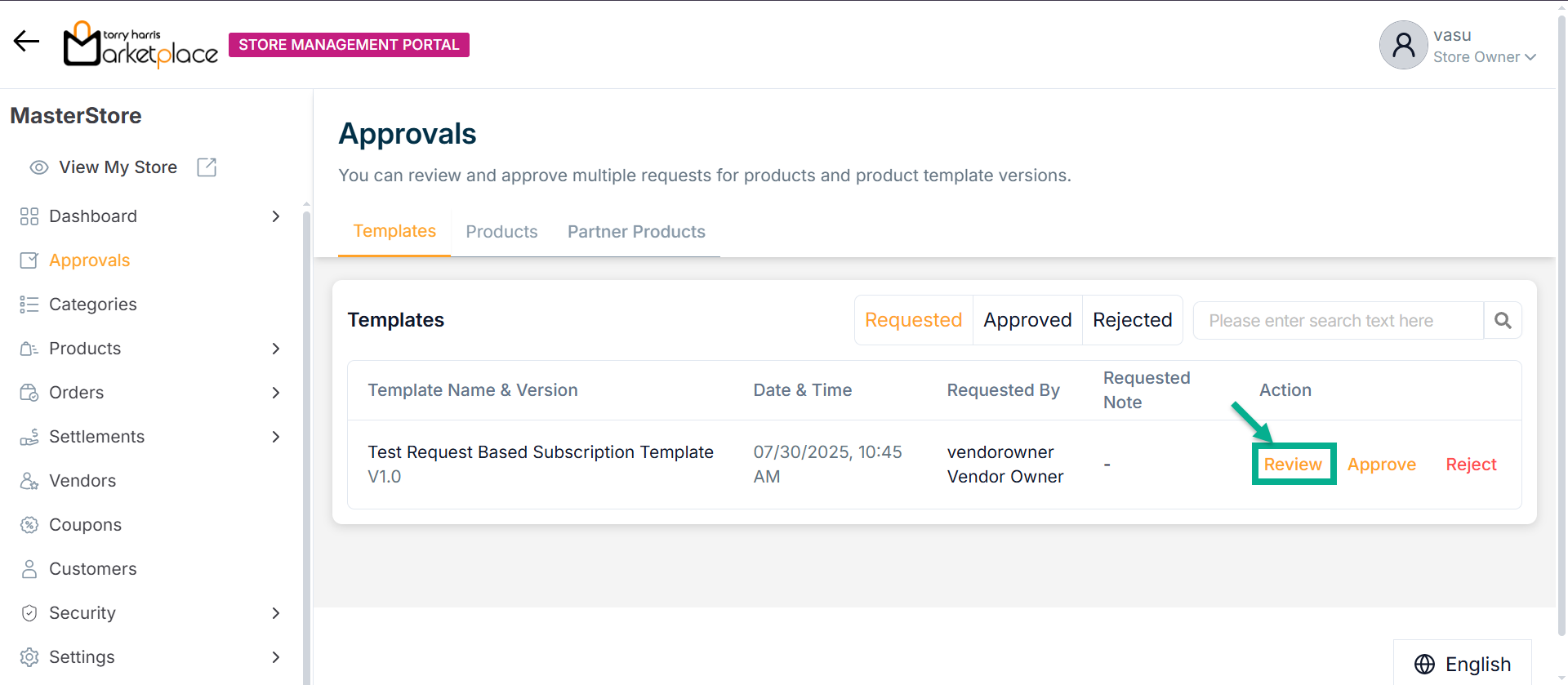
The respective product template appears as shown below.
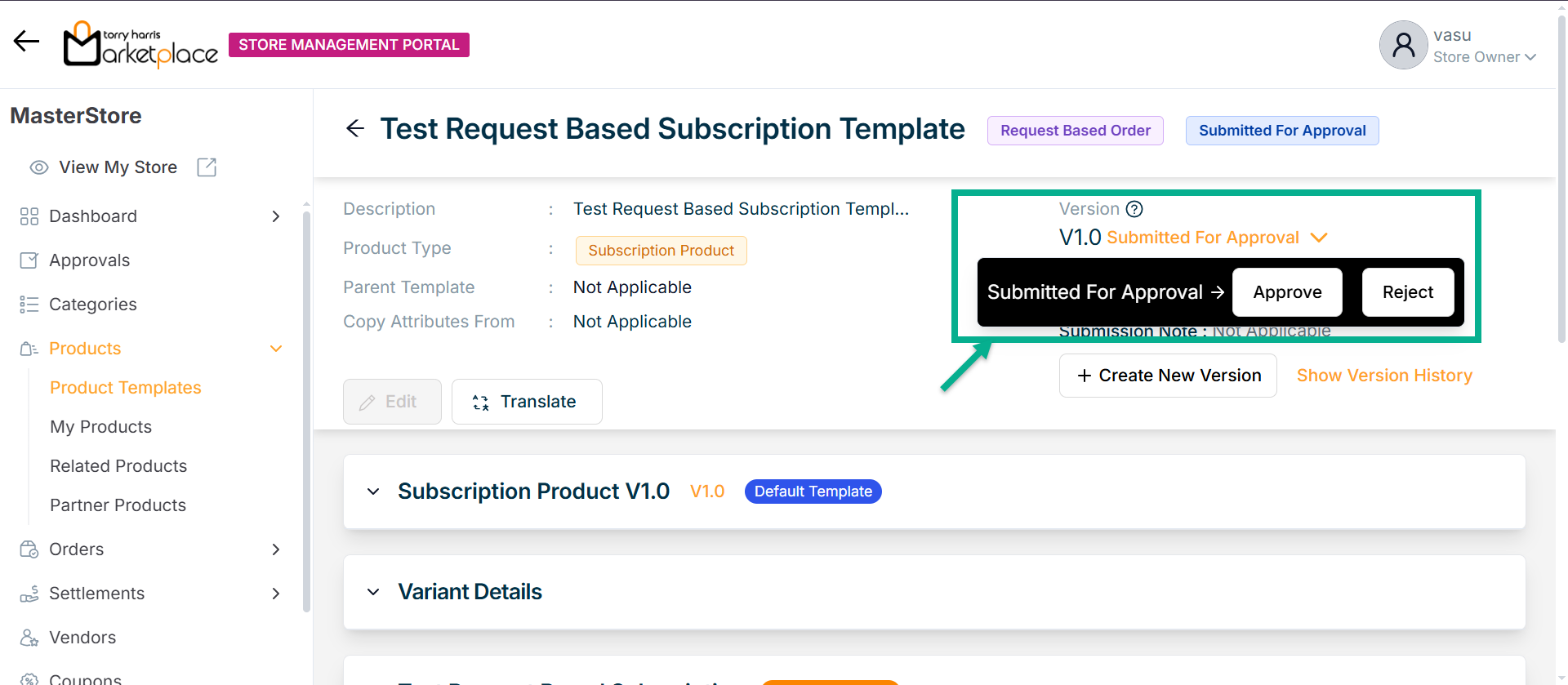
-
Click Approve from the dropdown to approve the product template.
-
Click Reject from the dropdown to reject the product template.
The store owner can view/update vendor-submitted records.
Approving the Template
- Click Approve.
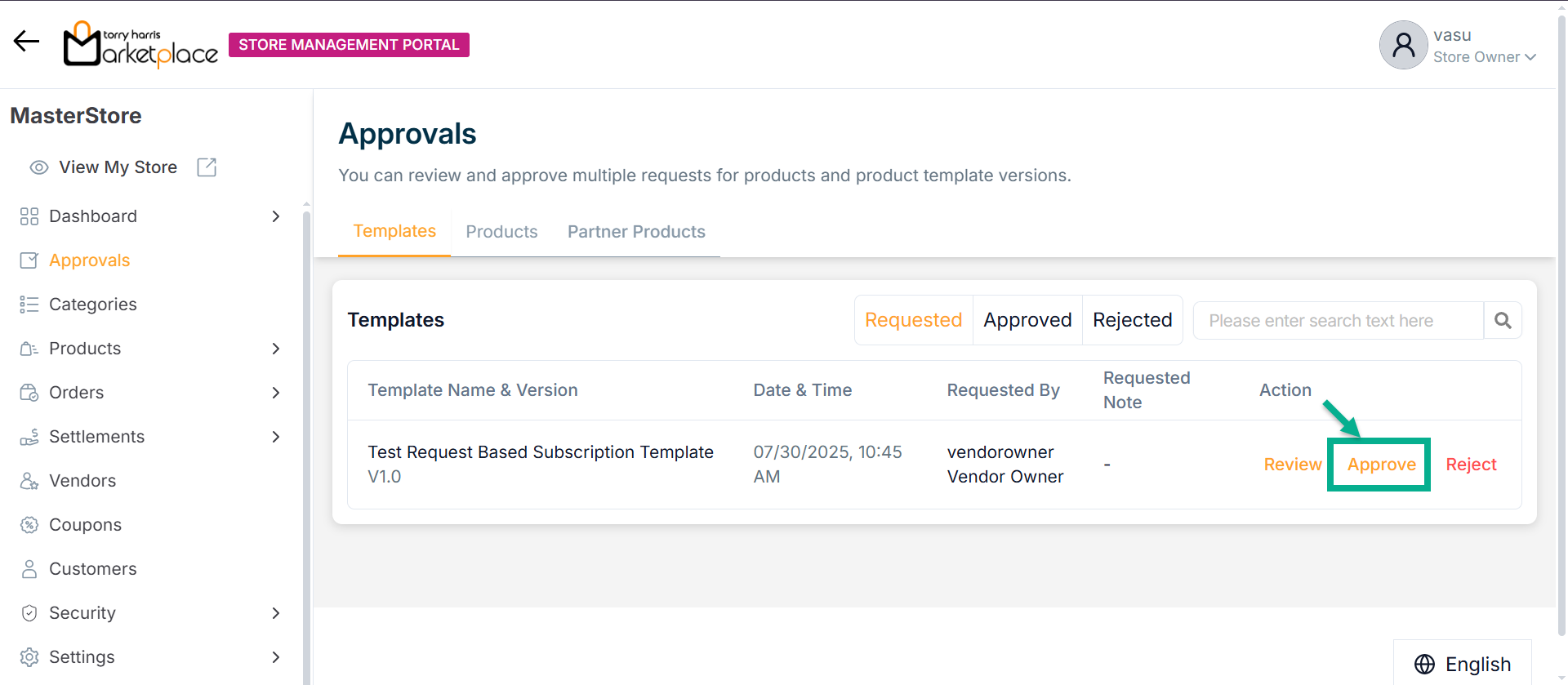
The Approval Request Submission dialogue box appears as shown below.
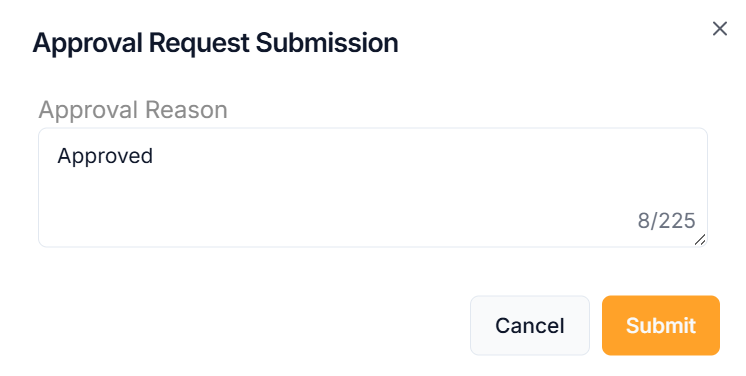
-
Enter the Approval Reason.
-
Click Submit.
On approval, the confirmation message appears as shown below.
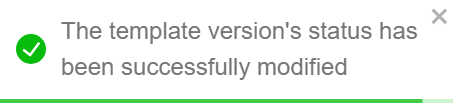
The Approved product template will be available in the approved tab
Rejecting the Template
- Click Reject.
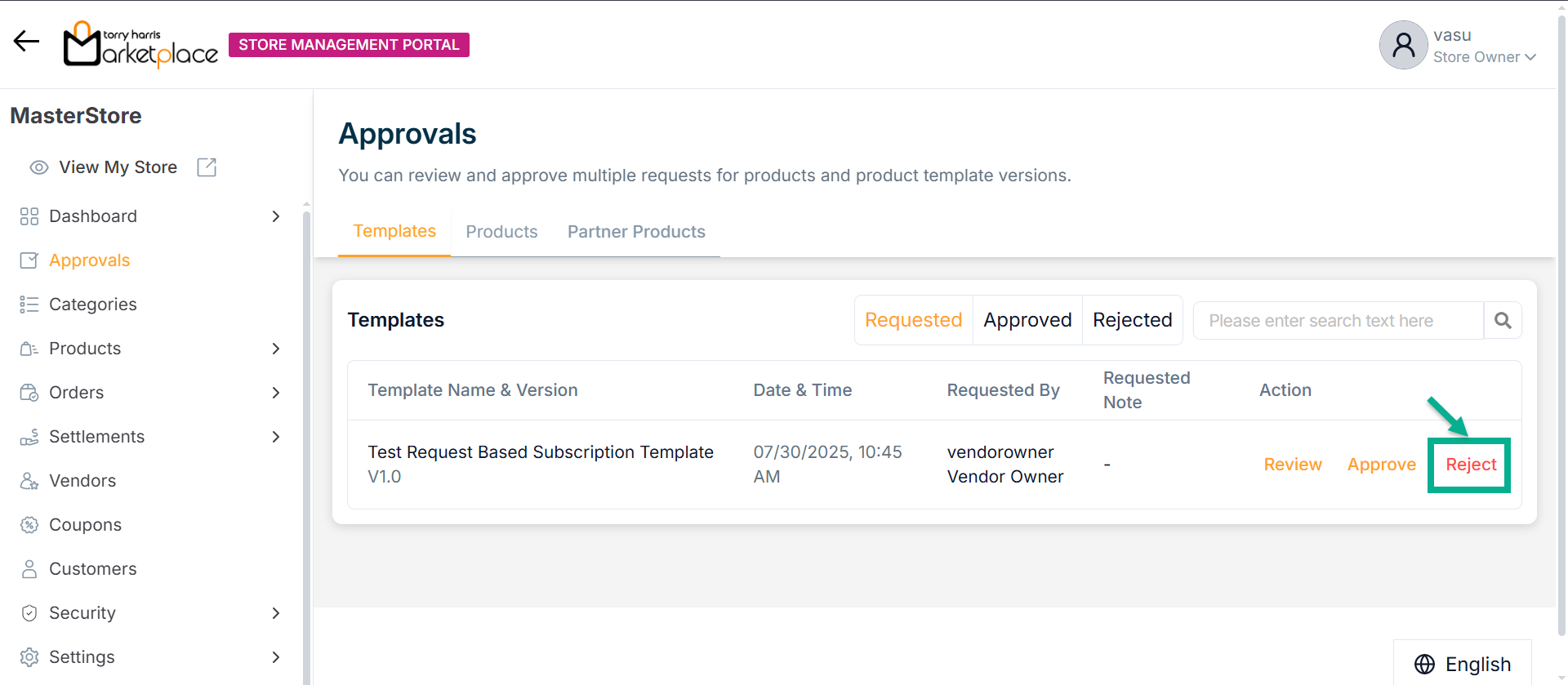
The Rejection Request Submission dialogue box appears as shown below.
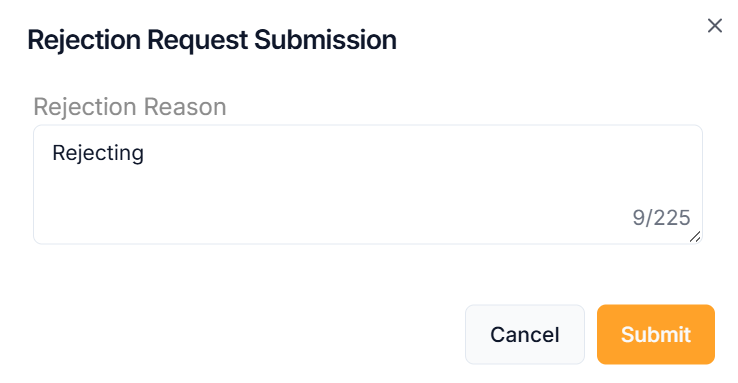
-
Enter the Rejection Reason.
-
Click Submit.
On rejection, the confirmation message appears as shown below.
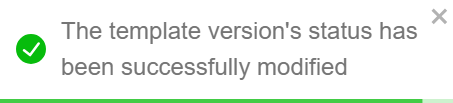
The Rejected product template will be available in the rejected tab
Reviewing the Product
- Click Review.
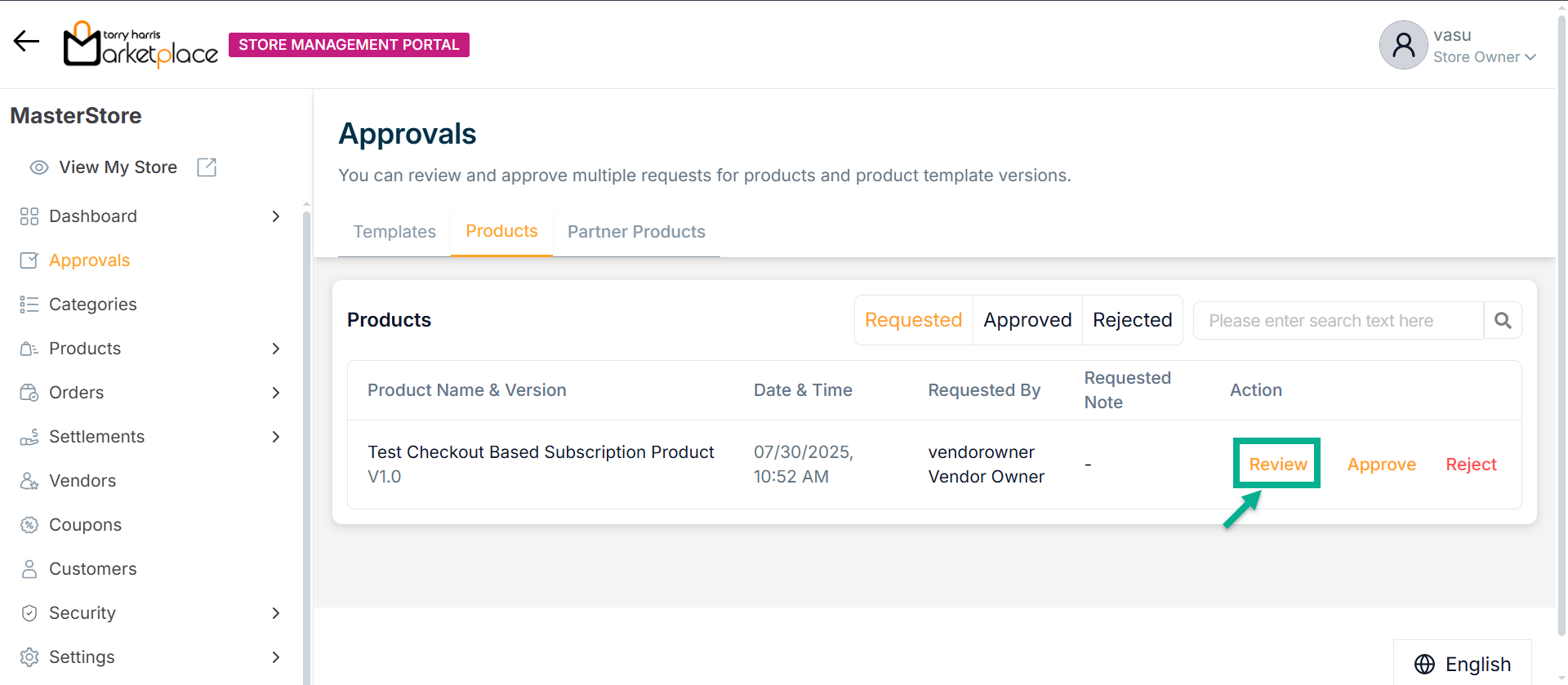
The respective product details appear as shown below.
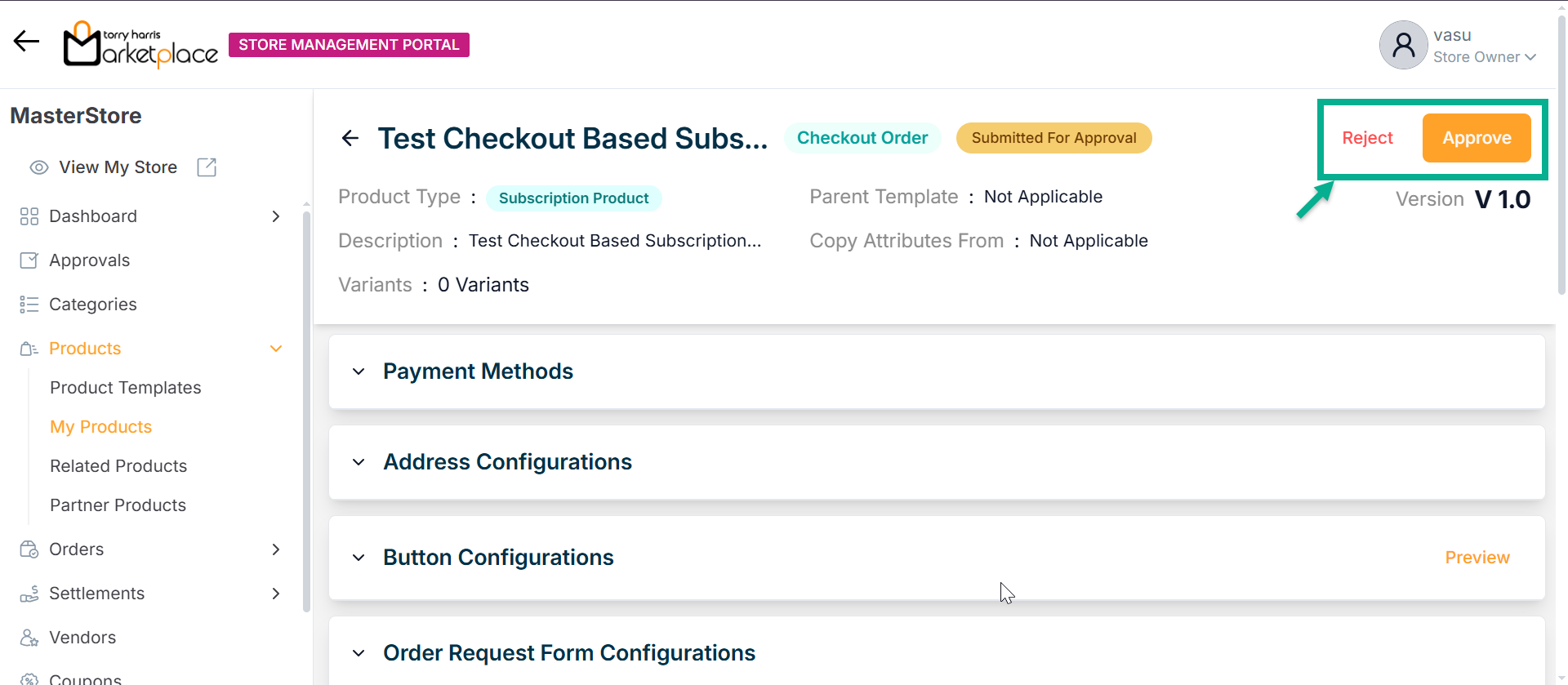
Click Approve to approve the product.
Click Reject to reject the product.
Approving the Product
- Click Approve.
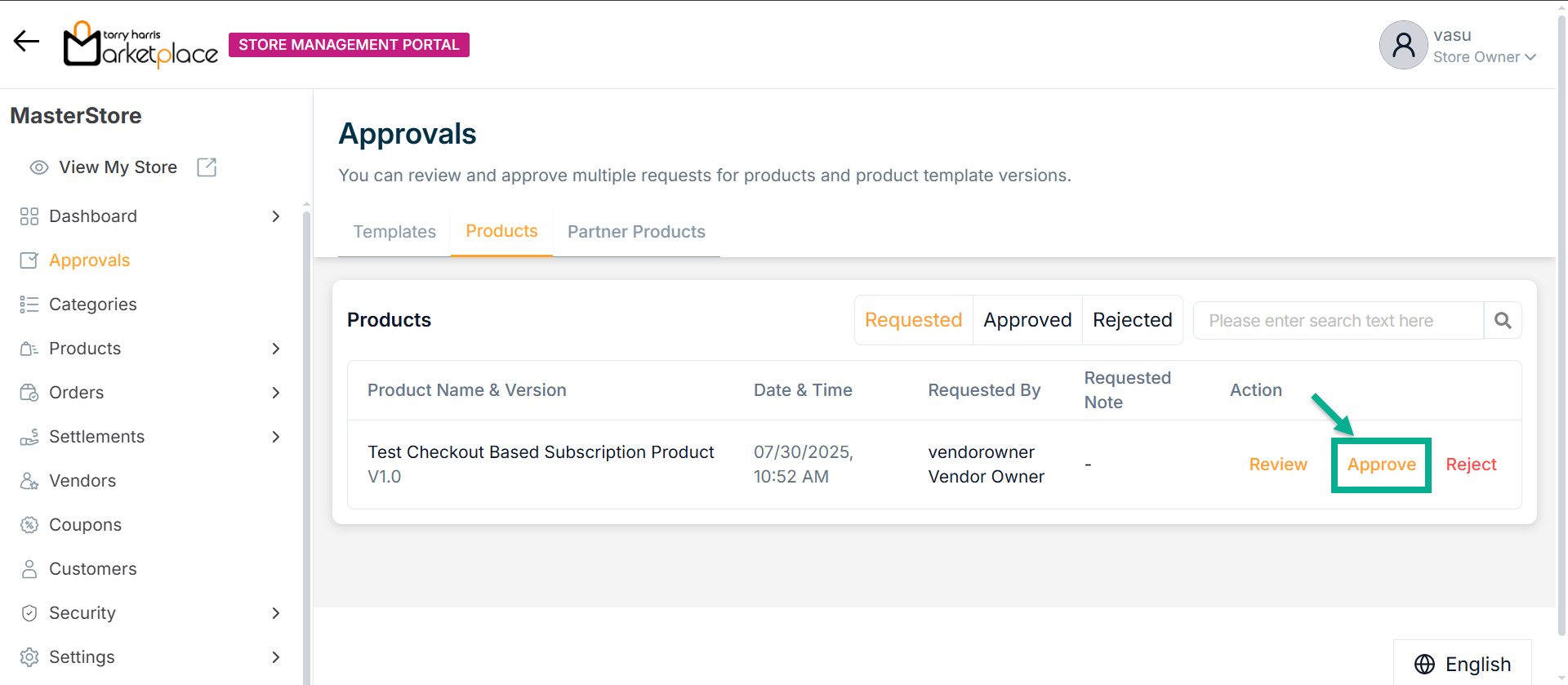
The Approval Request Submission dialogue box appears as shown below.
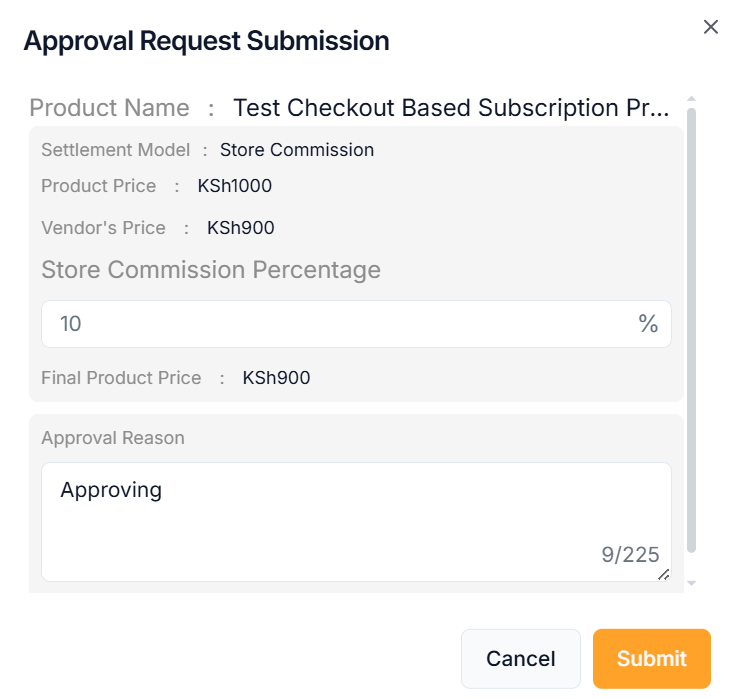
- Enter the Store Commission Percentage.
In the Approval Request Submission, the final product price reflects the vendor's price, and store commission is calculated based on the product price.
-
Enter the Approval Reason.
-
Click Submit.
On approval, the confirmation message appears as shown below.
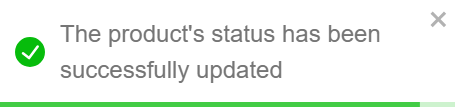
The Approved product will be available in the approved tab
Rejecting the Product
- Click Reject.
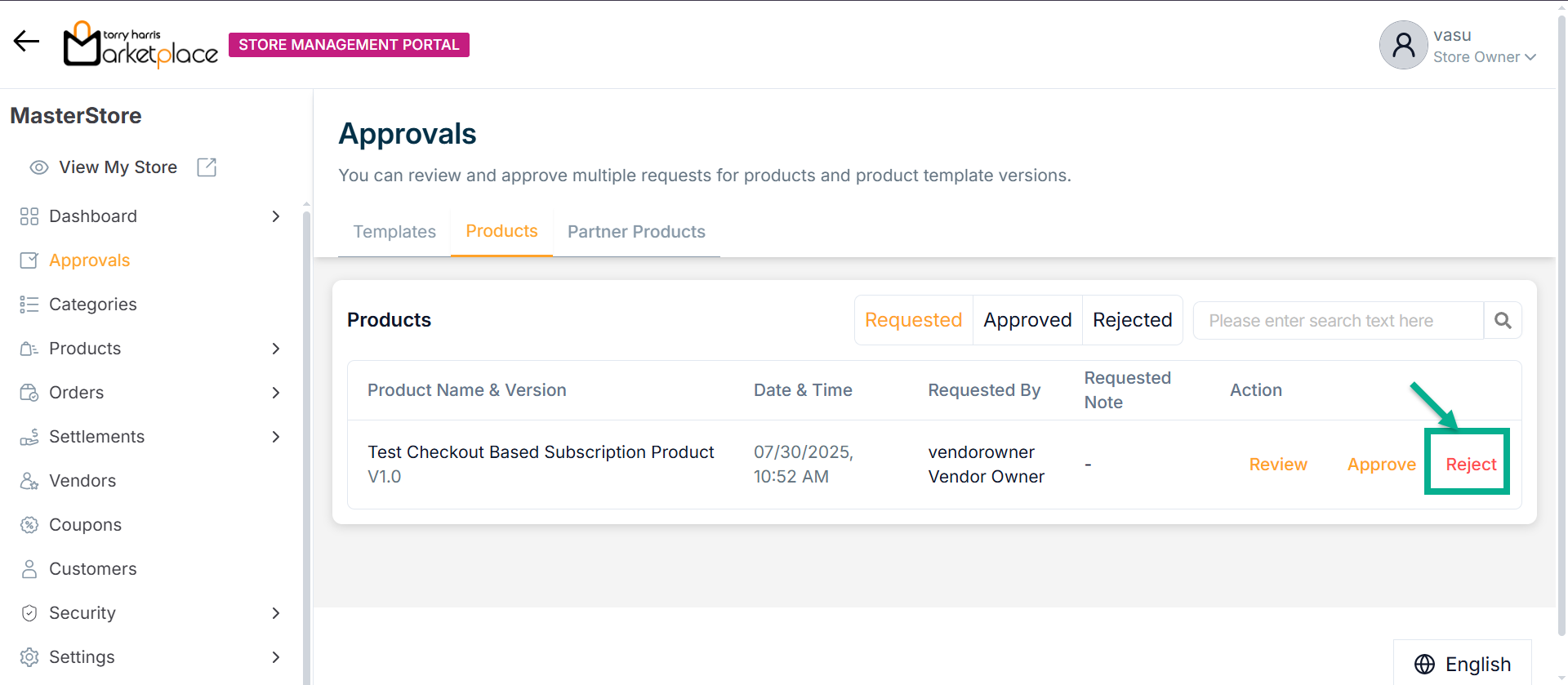
The Rejection Request Submission dialogue box appears as shown below.

-
Enter the Rejection Reason.
-
Click Submit.
On rejection, the confirmation message appears as shown below.
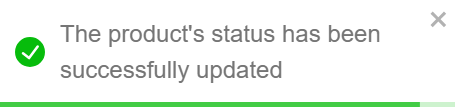
The Rejected product will be available in the rejected tab